Skipping Microsoft Account Sign-In and Network Connection During Windows 11 Installation (2025 Update)
Have you ever been stuck on the “Sign in with a Microsoft account” or “Connect to a network” screen while installing Windows 11?
As of 2025, you can still complete setup with a local account by following the methods below.
1. Shift + F10 Command Prompt Bypass
- On the “Connect to a network” or “Sign in with Microsoft account” screen,
press Shift + F10 together to open the Command Prompt (CMD).
- Enter the following command and press Enter:
oobe\bypassnro
(Depending on your keyboard, you may need to use the ₩ key instead of \.)
- The installer will automatically restart and your system will reboot.
- After rebooting, you’ll see an option like “I don’t have internet” or “Skip network” on the setup screen.
- Select this option to create a local account and finish the installation.
2. Forcibly Disconnect Network
- If you unplug the LAN cable or temporarily turn off your Wi-Fi router so there’s no internet connection during setup,
the “I don’t have internet” option may appear sooner.
- Note: This method may not work on some of the latest builds.
3. Entering an Invalid Email (Not Recommended)
- On the “Sign in with Microsoft account” screen, enter a non-existent email (e.g., a@a.com) and any random password.
- Sometimes, this triggers an error and the option to create a local account appears.
- However, recent builds often block this method, or you may just be looped back to the sign-in screen.
4. Notes & Precautions
- As of 2025 and beyond, Microsoft is gradually blocking these bypass methods in the latest builds.
- If you can’t bypass on the newest ISO, installing with an older ISO and then upgrading is one workaround.
- These are unofficial methods and may be blocked by Microsoft at any time.
Summary
- Shift+F10 → oobe\bypassnro → After reboot, select “I don’t have internet”
- Some bypasses may not work on the latest builds, so always check for up-to-date information before installing.
Tags:
#Windows11 #Windows11Install #LocalAccount #MicrosoftAccountBypass
#Windows11Tips #Windows11Setup #Windows11LocalAccount #Windows11NetworkBypass
#Windows11AccountCreation #Windows11Tricks #PCSetup #Windows11Update #Windows11LatestInfo


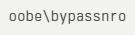


.jpg)

댓글
댓글 쓰기